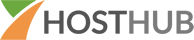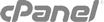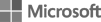- Open any Windows Explorer window (My Pictures, My Documents, My Music, etc)
- Replace the text in the address bar with ftp.yourdomain.com.
- Press enter, and you will be prompted for credentials. Enter your FTP username and password, then proceed.
- After logging in, you will be able to copy files to and from the server by simply copying and pasting.
Note: yourdomain.com is the name of  the domain you are trying to access.
Note:Â In some cases, a window will initially popup stating that the FTP session has timed out. These is merely a security precaution. To restart the FTP session, simply right-click anywhere on the white background in Windows Explorer and select "Login As".